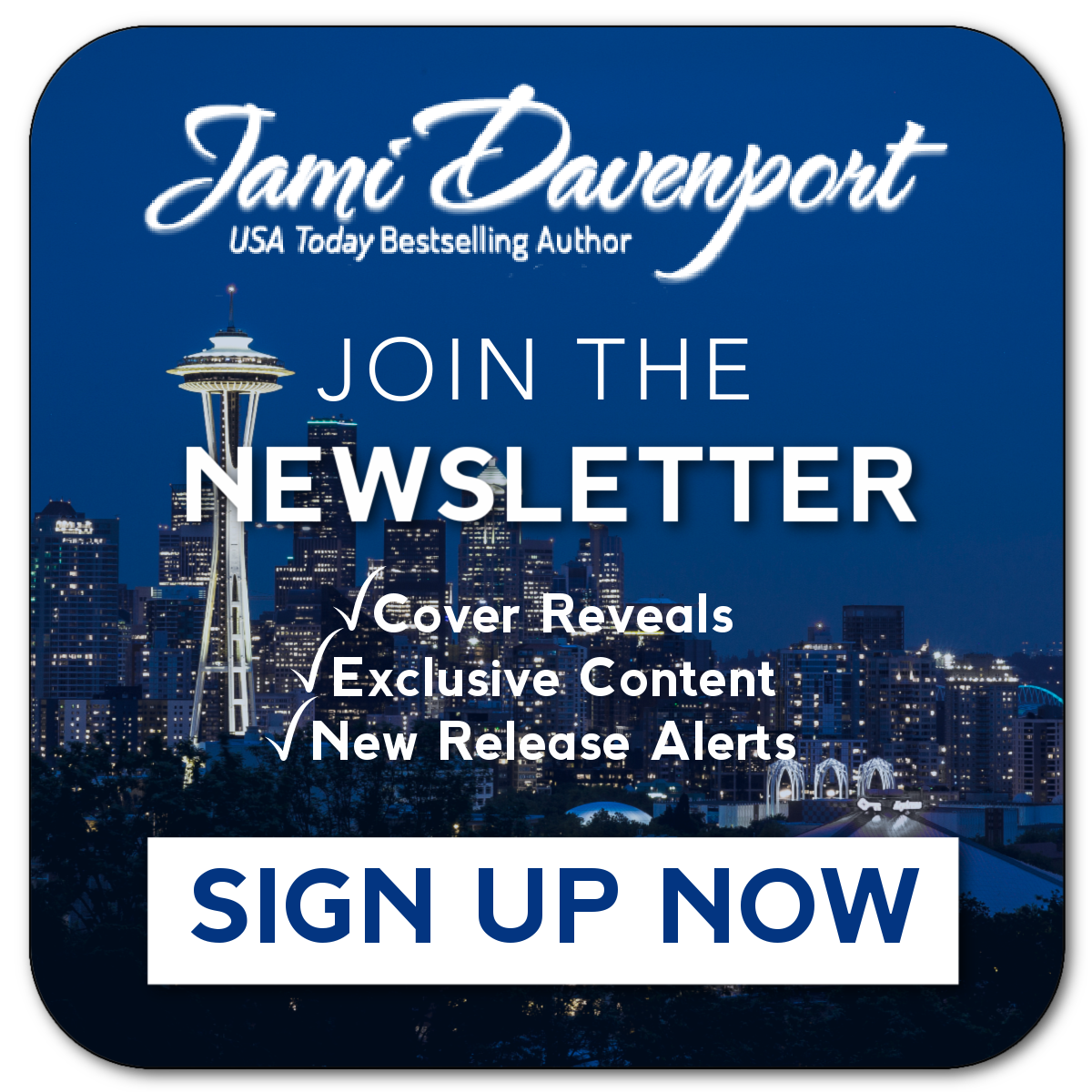Series Bibles Using OneNote
Book and Series Bible Presentation Using OneNote
This information will be updated in August:
The PDF version of this cheatsheet is available here.
Follow along with the Book and Series Bibles Powerpoint Presentation
An Introduction to Microsoft OneNote for Authors
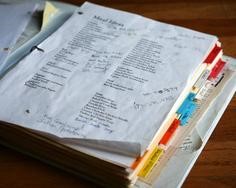
I like to think of myself as an organized person. I’m also a relatively efficient person so I’m always looking for ways to get the most amount of work done in the least amount of time. For years, I’ve tried different organizational methods to keep track of manuscript details, such as character descriptions, plotting, GMC, and research information. Originally, I kept three-ring binders. It was a hassle to print everything for inclusion in this binder, especially when I was constantly adding or editing pieces.
Later I stored this information in various documents in folders on my computer. Every time I needed to check a secondary character’s hair color or a plot point in my book, I’d have to find the file and open it. I’d often have five or six documents open on my laptop at a time. Switching between them became confusing and annoying.
Then I stumbled upon Microsoft One Note. It took about five minutes for me to realize OneNote was the answer to my organizational frustrations, and I’m about to show you why.
Where to Find OneNote
First of all, you’ll need a copy of OneNote. If you own MS Office 2013 or 2010 or have a subscription to Office 365, OneNote is included. If you don’t, you’re in luck. OneNote is available via the cloud, as in a web version on the internet. All you need is a Hotmail, MSN, Outlook.com, or Windows Live account.
If you have a tablet or smartphone, you can obtain a copy from the app store on your device.
This cheat sheet primarily uses screen shots and instructions from the OneNote for Windows 10 app. If you are using the web version or older versions of Office, your OneNote might look slightly different.
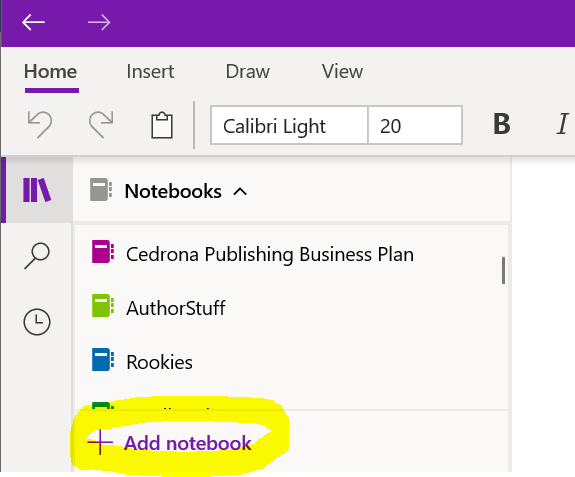
Creating a New Notebook Using OneNote
- Open OneNote on your computer.
- Create a new notebook by clicking the down arrow next to the currently open notebook.
- Scroll to the bottom of the list and click on Add Notebook. Name the notebook and indicate what online folder you want to sync it to.
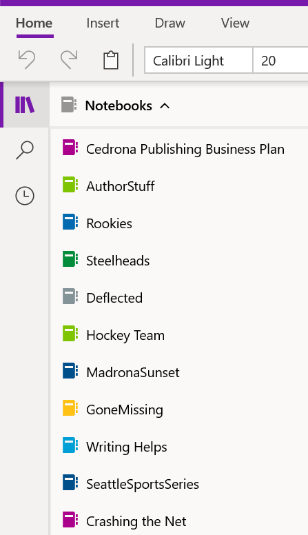
OneNote Features
In OneNote you can create multiple notebooks. In the screen shot on the left, my notebooks are listed on the left, including a series notebook for my hockey series, author notebook, business notebook, and various notebooks for each book written or in progress.
I often use one notebook per manuscript, but I also have series notebooks. These notebooks are shareable. I’ll be using samples of the OneNote notebooks I created for my Hockey Romance series.
My Author Stuff notebook includes tabs for new release tasks, reviewer lists, blogger lists, basic author info such as a bio, etc.
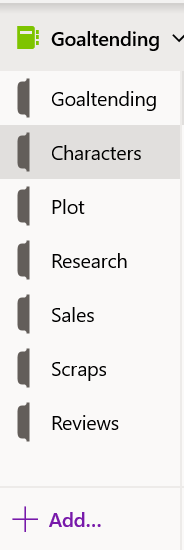 Tabs and Section Groups
Tabs and Section Groups
Each notebook can have multiple tabs. I created the same tabs I would have used in a three-ring binder. I have tabs for plotting, motivation, backstory, characters, etc.
To create a new tab, click on the Add button at the bottom of the tab list. Type the name for the tab and press Enter.
You can also create Section Groups, which is a group of related tabs. I created a group called Football for my research information on football. In my Football section group, I added tabs for my football research and information on the team I created.
Pages
Within each tab, you can have multiple pages. One of the advantages of OneNote is that you can put anything on your pages, absolutely anything. You can move your items around and draw on the pages. Pages are not limited to an 8.5×11 page size. A page can be as big as you want it to be. My character page includes pictures, text, tables, web links, etc
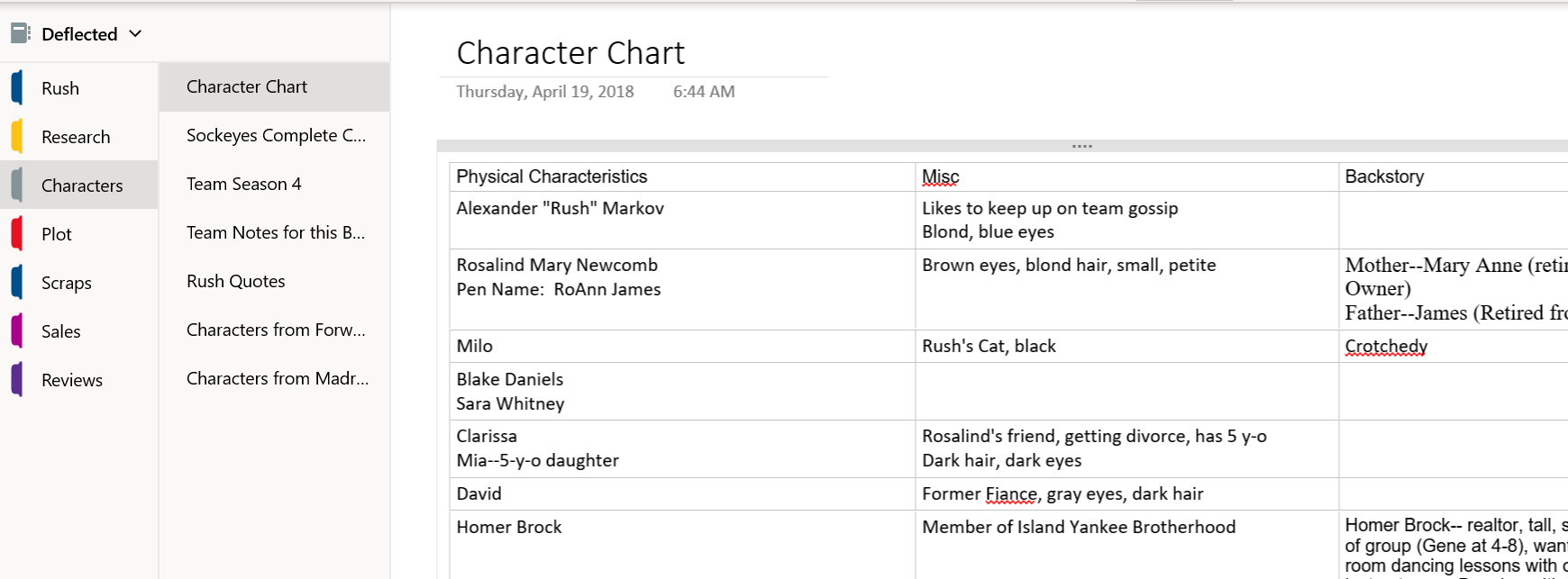
.
- To add a page, clickon the Add Page button at the bottom of the page list, but make sure you’re in the tab in which you want to add a page.
- To title your page, type the title in the block above the date (see below), and press Enter. Whatever you type in that title area will also show up as the title on the Page list on the right.
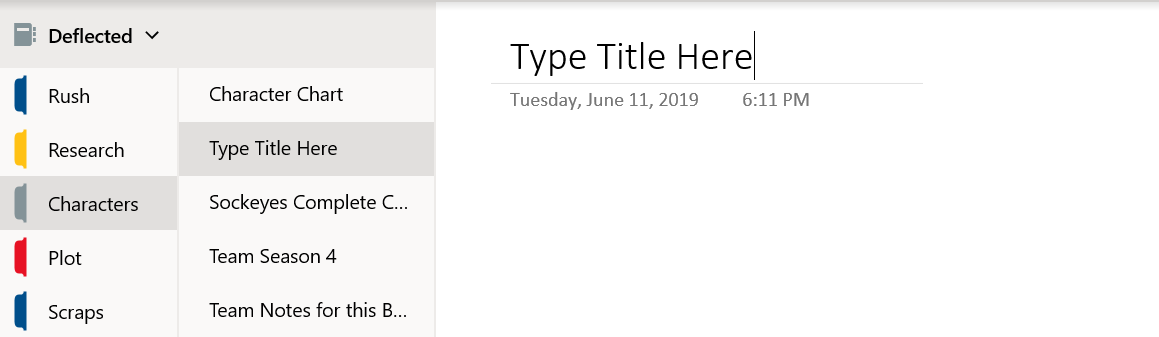
To add content to your page, you can type anywhere on a page to make different blocks of information or multiple columns. Your pages can include: Excel spreadsheets, Word documents, links to webpages and documents, copies of emails, pictures, sound and video, etc. The list is endless. On my character chart page, I have a table and photos.
OneNote saves instantly, so you have no worries about losing data. As soon as an item is on the page, it’s saved.
Another feature I find useful is the Tag feature. You can add a tag anywhere on a page. There are dozens of tags. The ones I found most useful are the To-Do tags, link tags, idea tags, question tags, critical tags, important tags.
OneNote on the Web
As mentioned earlier, OneNote is available via the cloud, as in a web version on the internet. All you need is a Hotmail, MSN, Outlook.com, or Windows Live account.
Creating a New Notebook Using the Web (Online) Version:
To access the OneNote web application, open your Hotmail, Outlook.com, or MSN email account (you may need to convert it to a Windows Live account) or create one.
The web version of OneNote is slightly different from the PC version. As you can see, the tabs are on the side and don’t look like tabs in a notebook. Most of the features are available, and OneNote Web is free. Even better, it can be easily shared with others if you’re working on a collaborative project with other authors, such as lin
ked novellas with shared characters.
More Info on OneNote
I hope I’ve given you some ideas on how you might use OneNote to organize your book in
formation. Give it a try. You won’t be disappointed.
OneNote Training is offered for free by Microsoft:
https://support.office.com/en-us/article/onenote-video-training-1c983b65-42f6-42c1-ab
61-235aae5d0115
USA Today Bestselling Author Jami Davenport writes sexy contemporary and sports romances, including her Seattle Sockeyes, Steelheads, and Men of Tyee series. A former computer geek, Jami has recently achieved her life-long dream of becoming a full-time author. She lives on a small farm near Puget Sound with her Green Beret-turned-plumber husband and assorted animals who make guest appearances in her books.
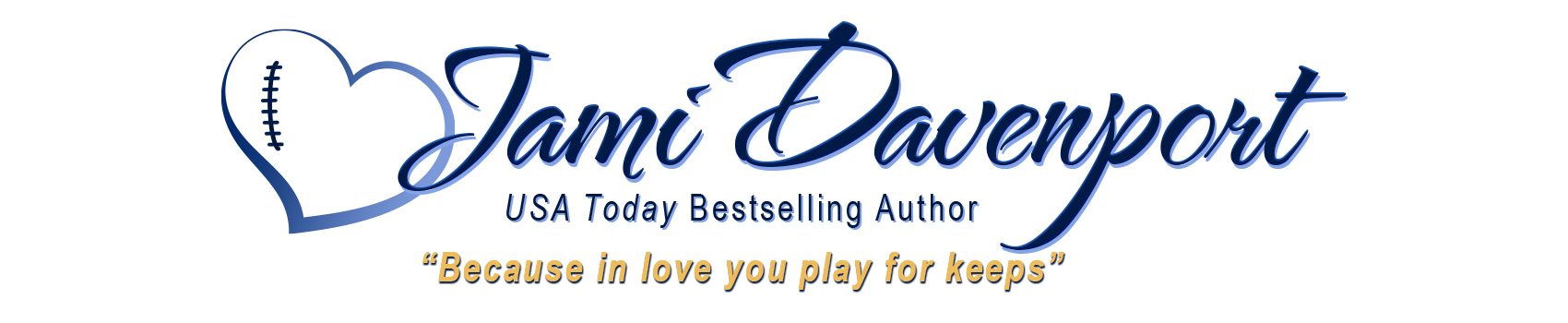
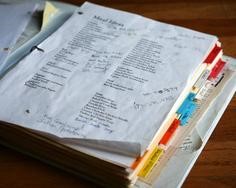
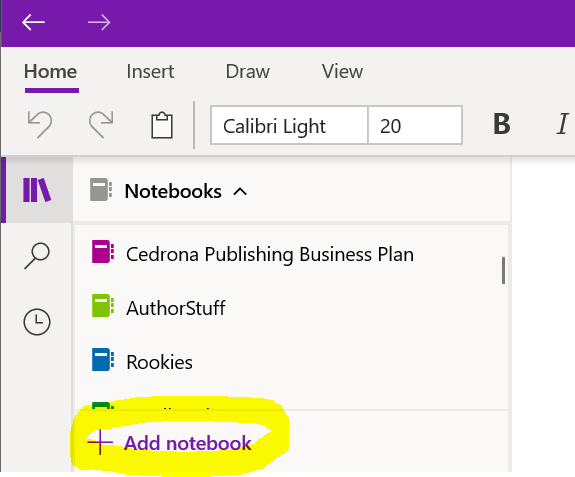
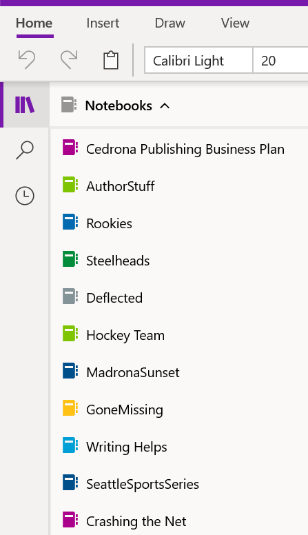
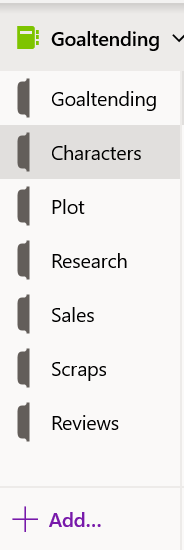
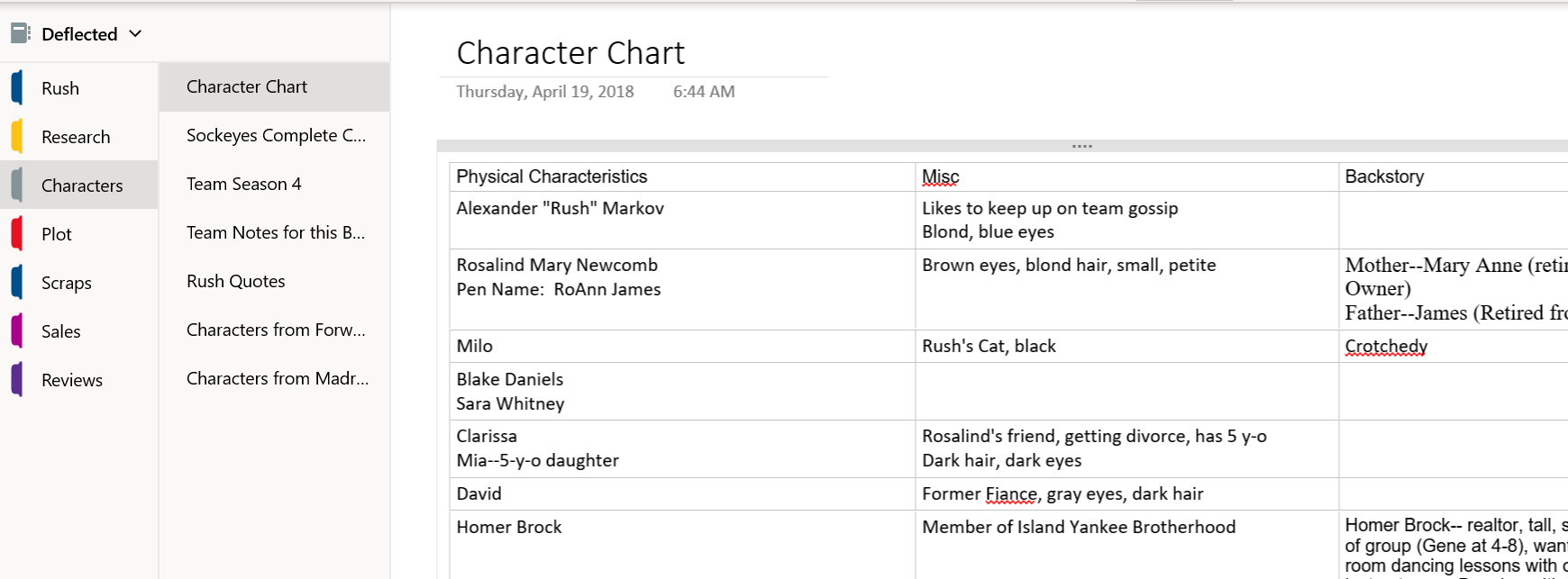
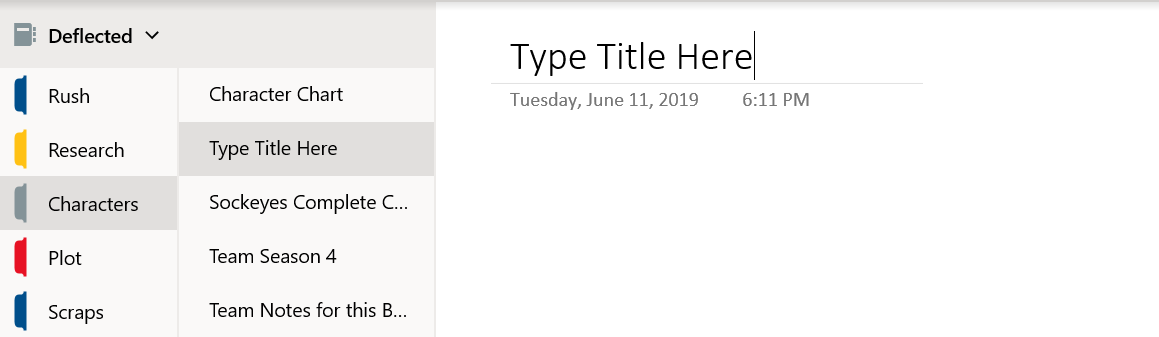
 Jami Davenport is a USA Today Bestselling author of more than twenty novels and novellas.
Jami Davenport is a USA Today Bestselling author of more than twenty novels and novellas.